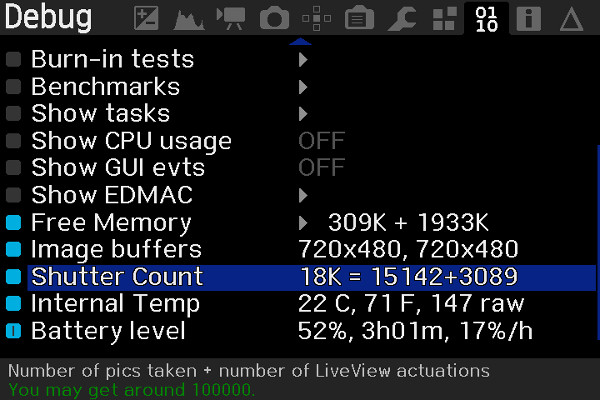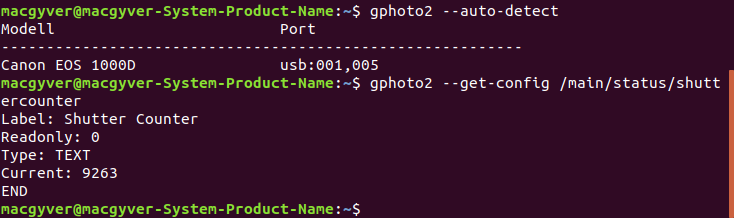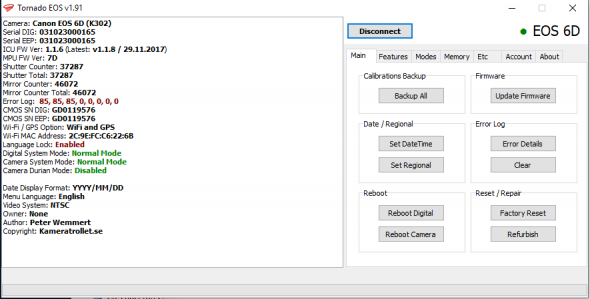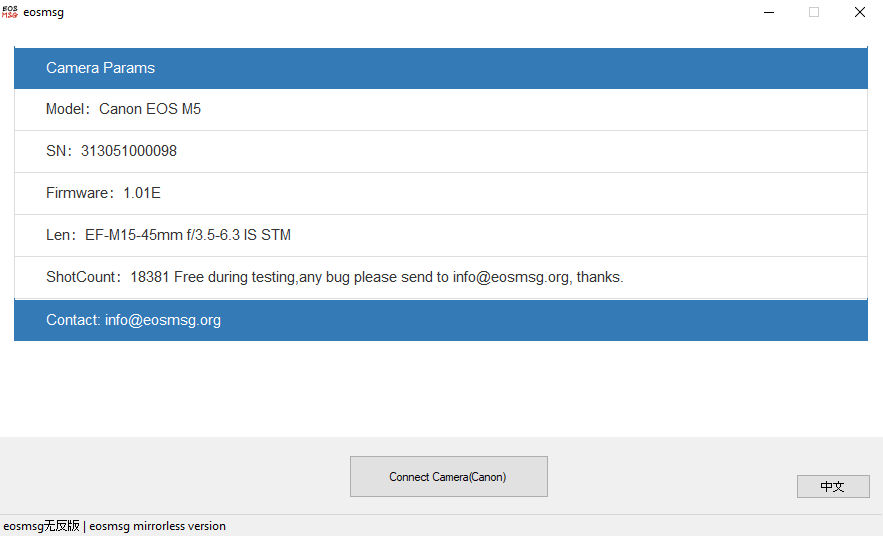If you like this artice, then also check the maximum write speed of your Canon, how to get rid of hot pixels on a Canon camera, troubleshooting your Canon, Highlight Tone Priority or how to create decent lens correction profiles in just a few minutes.
Have you ever wondered how to find the shutter count from your Canon? Since the days of Canon EOS 1Dn II and 1Ds II Canon hides the shutter count inside the camera. That means you either need to send the camera to Canon or use a third party software. Uploading an image to a webpage to get the shutter count doesn’t work with Canon cameras post EOS 1Dn II/EOS 1Ds II. Latest Exiftool works with raw files from R6, R6 II, R5, R8 and R50. It will give you the total exposure count.
In the Terminal:
$ exiftool -shuttercount yourfile.CR3
In Windows CMD
exiftool.exe -shuttercount yourfile.CR3
Do you wonder if the software below will show you the correct shutter count? Well, I have sent my 6D and 7D to Canon and the shutter counts I got from Canon are the same as I got from Magic Lantern, But Magic Lantern also showed me the Live view count.
Anyway, here are some links to different software with the ability to show you the shutter count. If you find it hard to find your camera model, use the search tool in your browser and type your Canon model. If you own a Rebel camera, use Wikipedia to get the European/international model name.
Software
Magic Lantern (free and open source)
With Magic lantern you can find out the count, not only for the the pictures you have taken but also the Live view. Software for M, 100D, 1100D, 1200D, 500D, 550D, 600D, 650D, 700D, 50D, 60D, 70D, 7D, 6D, 5D II, 5D III.
You find the software here and down below you have a tutorial how to find the shutter count.
EOSInfo and 40D Shutter count (free)
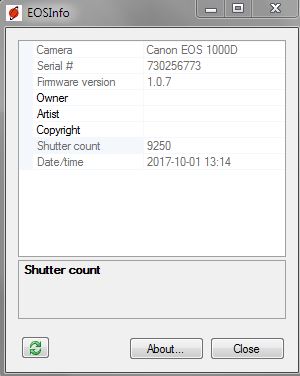
Software like EOSInfo (mirror site) for Windows and 40D Shutter Count (mirror site) for MacOSX are able to get the shutter count for 1000D, 40D, 50D, 450D, 500D, 700D och 5D II.
400plus (free and open source)
For 400D 400plus is available and works like Magic Lantern. Tutorial here.
CHDK for 350D (free and open source)
For 350D CHDK is available and works like Magic Lantern. Tutorial here. Also check this tutorial.
Canon EOS DIGITAL Info (free and open source)
Canon EOS DIGITAL Info is for Windows and based on EOSInfo. Shutter count for M, M2, 100D, 1000D, 1100D, 1200D, 450D, 500D, 550D, 600D, 650D, 700D, 40D, 50D, 60D, 70D, 7D, 6D, 5D II, 5D III, 1D IV, 1D X, 1D C.
DIRE studio (not free)
DIRE Studio has an app for iOS, software for OS X and Windows. It costs and supports M50, M50 II, MY II, 100D, 200D, 250D, 1000D, 1100D, 1200D, 1300D, 2000D, 4000D, 450D, 500D, 550D, 600D, 650D, 700D, 750D, 760D, 800D 850D, 40D, 50D, 60D, 70D, 77D, 80D, 90D, 7D, 7D II, 6D, 6D II, 5D II, 5D III, 5D IV, 5Ds, 5DsR, 1D IV, 1D C, 1D X, 1D X II, 1D X III, RP, R, R3, R5, R5 C, R6, R6 II, R7, R10, R50, R100.
For some newer models it reports counters in 1000 increments.
Gphoto2 (free and open source)
If you use Linux you can try out Gphoto2. Install process:
sudo apt-get update sudo apt-get install gphoto2
Contect camera and computer and write in Terminal:
gphoto2 --auto-detect
Now you should see what kind of camera you have connected. If so, continue with:
gphoto2 --get-config /main/status/shuttercounter
If you get an error, try:
ps aux | grep gphoto
You will get something like:
User 25802 2.1 0.1 302504 8736 ? Ssl 13:10 0:00 /usr/lib/gvfs/gvfs-gphoto2-volume-monitor User 25814 2.2 0.1 441508 11176 ? Sl 13:10 0:00 /usr/lib/gvfs/gvfsd-gphoto2 --spawner :1.3 /org/gtk/gvfs/exec_spaw/21 User 25835 0.0 0.0 22676 1096 pts/0 S+ 13:10 0:00 grep --color=auto gphoto
Kill the first two process ID and try again:
kill -9 25802 kill -9 25814
Confirmed with 1000D, 450D, 550D, 600D, 50D, 60D, 70D, 7D, 6D, 5D II
Tornado EOS (free)
Tornado EOS comes in two versions. One free for reading shutter count, total shutter count, mirror count, total mirror count, language restriction, C-log and error logs.
For $30/5 days or $75/month it is possible to edit for example shutter count, language restriction, GPS/WiFi or C-log. Make sure you close EOS Utility or you may fail to connect.
100D, 200D, 1100D, 1200D, 1300D, 2000D, 4000D, 500D, 550D, 600D, 650D, 700D, 750D, 760D, 800D, 50D, 60D, 70D, 77D, 80D, 7D, 7D II, 6D, 6D II, 5D II, 5D III, 5Ds, 5DsR, 5D IV, 1D IV, 1D X, 1D X II, 1D X III, 1D C, R, Ra, RP, R3, R5, R6, R6 II R7, R8, R10, R50, R100.
SPT (not free)
SPT has software that can do so much more than just to check the shutter count. For example calibration of the AF or calibration of the shutter. Therefor it also costs much much more. Between $99-275. This one can also read mirror count and even reset both the shutter count and the mirror count. Works with: 100D, 200D, 1000D, 1100D, 1200D, 1300D, 2000D, 300D, 350D, 400D, 450D, 500D, 550D, 600D, 650D, 700D, 750D, 760D, 800D, 10D, 20D, 30D, 40D, 50D, 60D, 70D, 77D, 80D, 90D, 7D, 7D II, 6D, 6D II, 5D, 5D II, 5D III, 5Ds, 5DsR, 5D IV, 1D III, 1Ds III, 1D IV, 1D X, 1D X II, 1D C, R, Ra, RP, R5, R6, R7, R10, R100.
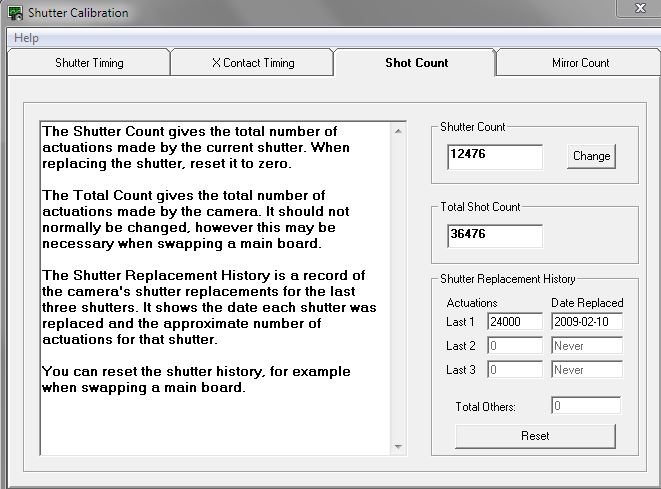
eosmsg (not free)
Chinese software eosmsg that works with M, M2, M3, M5, M6, M6 II, M10, M50, M50 II, M100, 100D, 200D, 250D, 1000D, 1100D, 1200D, 1300D, 2000D, 4000D, 450D, 500D, 550D, 600D, 650D, 700D, 750D, 760D, 800D, 40D, 50D, 60D, 70D, 77D, 80D, 90D, 7D, 7D II, 6D, 6D II, 5D II, 5D III, 5D IV, 5Ds, 5DsR, 1D IV, 1D C, 1D X, 1D X II, RP, R.
EOSCount (not free)
EosCount.com also costs money. Cameras that will work with the software are 100D, 1000D, 1100D, 1200D, 450D, 500D, 550D, 600D, 650D, 700D, 40D, 50D, 60D, 7D, 5D II, 5D III, 1D IV, 1D X, 1D C.
ASSIST (free)
For Powershot and Ixus (and Canon EOS M3). You find the tutorial here and the camera support here.
ShutterCheck (not free)
Requires macOS 10.11 El Capitan or later.
M6 II, M50, 100D, 200D, 250D, 1000D, 1100D, 1200D, 1300D, 1500D, 2000D, 3000D, 4000D, 8000D, 9000D, 450D, 500D, 550D, 600D, 650D, 700D, 750D, 760D, 800D, 40D, 50D, 60D, 70D, 77D, 80D, 90D, 7D, 7D II, 6D, 6D II, 5D II, 5D III, 5D IV, 5Ds, 5Ds R, 1D C, 1D X, 1D X II, 1D X III, RP, R, R6, R5
Canon basic scripting (free)
The two files in the video are here. To make the card able to run them, download EOSCard.
- Format the card in camera. The card needs to be 32GB or less.
- Mount the card in Windows and open EOSCard. Choose the card and mark the script checkbox. Close EOSCard.
- Unpack the two files you downloaded from here and move them to the card.
- Unmount the card.
- Install the card in your camera. Second card slot if you have two.
- Turn on the camera, go to Playback mode and hit SET. Turn off the camera and, unmount the card and mount it in a computer.
250D, 90D, M5, M6 II M50, M50 II, R100, RP, R, R6, R5
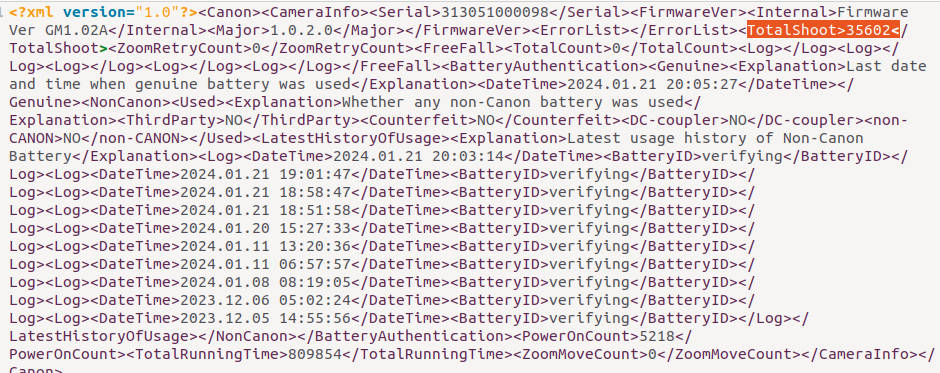
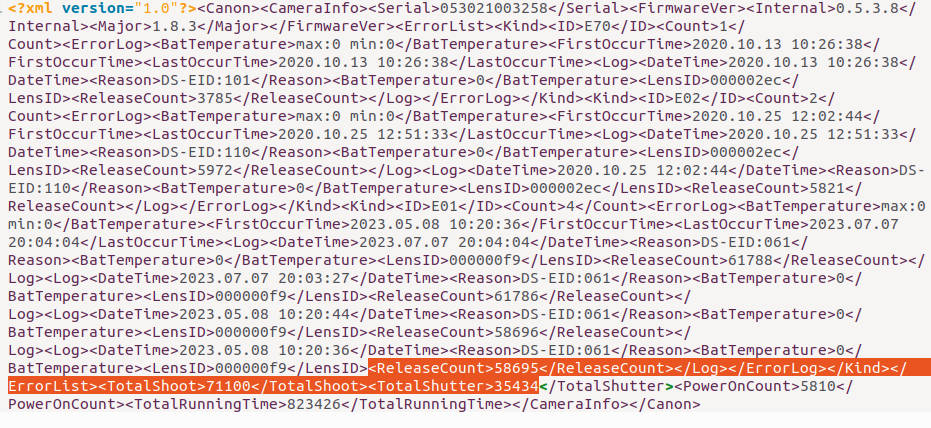
APT – Astro Photography Tool (free)
The demo claims to read shutter counts from cameras with Digic III and newer. The shutter count will be displayed in the Log panel.
M50, 100D, 200D, 450D, 500D, 550D, 600D, 650D, 700D, 750D, 760D, 800D, 1000D, 1100D, 1200D, 1300D, 2000D, 4000D, 40D, 50D, 60D, 70D, 77D, 80D, 7D, 7D II, 6D, 6D II, 5D II, 5D III, 5D IV, 5Ds, 5Ds R, 1D III, 1Ds III, 1D IV, 1D C, 1D X, 1D X II, EOS R.